
NOTE: To view documentation on How to Suspend a Student Using a Date Range, click here.
Click the Student Maintenance Quick Access Button on the Navigation Bar.
The Student Maintenance Screen will appear.
Select Item: Begin typing the Student's name or ID. The system will search and a list will display in the Drop Down List Box. Select the student whose record you want to access.
The Student Record will display.
Click the By Year Tab.

Click the Attendance Tab.
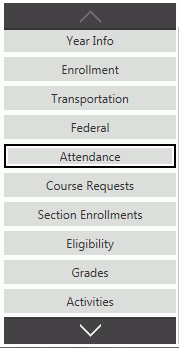
The Record Attendance Grid is in the bottom right.
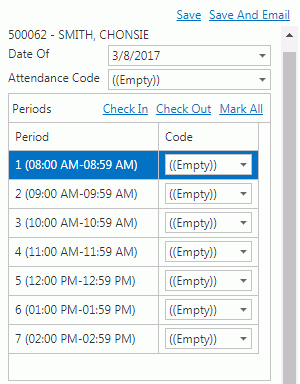
Input specifications are as follows:
Attendance Code: Use the Drop Down List Box or type to enter the OSS (Out of School Suspension) Code.
Click  to mark the Suspension
for ALL Periods using the OSS Code.
to mark the Suspension
for ALL Periods using the OSS Code.
Periods
If you do NOT want all Periods recorded with the OSS Code, use the Code Drop Down List Box to enter the Attendance Code for the appropriate Period.
Click  above the Student
UID to save the Suspension.
above the Student
UID to save the Suspension.
Click  to
save the Suspension and email Instructor(s).
to
save the Suspension and email Instructor(s).
The Suspension will now display in the Student's Attendance Grid.
NOTE: The Student's suspension will display in the Instructor Gradebook on the Home Page, in the Scores Page on the Suspension Dates, and in the Attendance Page on the Suspension Dates. When a Student is Suspended, the Instructor will not be allowed to enter attendance for the Student on those dates.