
Click the Student Maintenance Quick Access Button on the Navigation Bar.
The Student Maintenance Screen will appear.
Select Item: Begin typing the Student's name or ID. The system will search and a list will display in the Drop Down List Box. Select the student whose record you want to access.
The Student Record will display.
Click the By Year Tab.

Click the Discipline Tab.
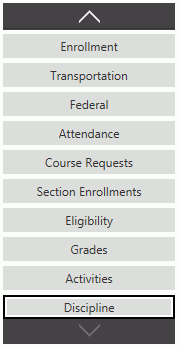
Use the Year Drop Down List Box to select the year for which you want to view the Discipline Information.
Select the Discipline Incident for which you want to send the Discipline Notification from the Discipline Grid. The selected incident is highlighted in blue.
Then, click 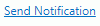 to send an email
to the Primary Guardian's default email. If the Primary Guardian does
not have a default email, the Discipline Notification will be printed
instead for this Student. A record of the Notification is also saved/updated
each time the Send Notifications action is processed. Those notifications
can be viewed/deleted in the Student Maintenance/Notifications tab. The
Guardian and Student will also have access to the Notifications in the
Site Notices of the Guardian/Student Portal. The Site Notices are displayed
for 14 days from the Date Sent. NOTE: This option will not display if
it is not enabled in Site
Setup/Settings/Notification Settings.
to send an email
to the Primary Guardian's default email. If the Primary Guardian does
not have a default email, the Discipline Notification will be printed
instead for this Student. A record of the Notification is also saved/updated
each time the Send Notifications action is processed. Those notifications
can be viewed/deleted in the Student Maintenance/Notifications tab. The
Guardian and Student will also have access to the Notifications in the
Site Notices of the Guardian/Student Portal. The Site Notices are displayed
for 14 days from the Date Sent. NOTE: This option will not display if
it is not enabled in Site
Setup/Settings/Notification Settings.