
NOTE: By default, the Primary Guardian address will populate the Contact Tab/Address Tab. Therefore, only add an address if the student does not have a Primary Guardian.
NOTE: To assign a person to a student as the Primary Contact, you must have selected Parent Legal Guardian OR Has Custody AND Access to Records in the Relations Tab/Relationships Grid. To view documentation on How to Add a Relationship for a Student, click here.
Click the Student Maintenance Quick Access Button on the Navigation Bar.
The Student Maintenance Screen will appear.
Select Item: Begin typing the Student's name or ID. The system will search and a list will display in the Drop Down List Box. Select the student whose record you want to access.
The Student Record will display.
Click the Demographics Tab.

Click the Student Contact Info Tab.
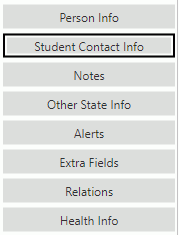
Click the Student Address Tab.

Click  next to the Addresses
Grid.
next to the Addresses
Grid.
The Address Form will appear.
Input specifications are as follows:
Address Type: Use the Drop Down List Box or type to enter the Address Type.
Line 1-3: Enter the address in the lines provided.
City: Enter the City.
State: Enter the State.
Zip: Enter the Zip Code.
Zip Plus Four: Enter the last 4 digits of the Zip Code.
Apartment: Enter an Apartment Number, if applicable.
Country: The system defaults the Country to US. However, you may use the Drop Down List Box or type to change the Country, if necessary.
Is Default: Check the Check Box if this is the address to be used as the Student's default address.
Click  to save the Address.
to save the Address.
Click  to
save the Address and add another.
to
save the Address and add another.