
How to Assign Grade Selector Details by School Year
Assigning Grade Selector Details by School Year will base GPA Calculation on grades received in a specific school year(s). Typically, GPAs for Grade Cards use the School Year option.
Click the Options Menu, verify the Site in which you want to work is selected in the Site Drop Down List Box.

Then click Site Advanced Setup.
Click the GPA Calculation Settings Tab.

Click the GPA Calculation Details Tab.

GPA Calculation Setting: Use the Drop Down List Box or type to enter the GPA Setting in which you want to work.
Click the Grade Selector Tab.

Select by: Select the School Years Radio Button.
Click the School Years Tab.
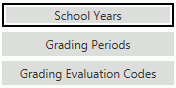
To assign a School Year
listed in the Available School Years Grid to the GPA Calculation, simply
click  next
to the Numeric Value.
next
to the Numeric Value.
If you want to add multiple School Years
that are listed consecutively, press and hold the shift key on your keyboard,
click the first and the last School Year you want to add. Then, click
 .
.
If you want to add multiple School Years that are NOT listed consecutively, press and hold the control key on your keyboard, click each School Year you want to add.
Then, click  .
.
Now the assigned School Year will display in the Selected School Years Grid.
If you want to remove a School Year from the GPA Calculation, select the School Year from the Selected School Years Grid. The selected School Year is highlighted in blue.
Then, click  next to the Selected School
Years Grid.
next to the Selected School
Years Grid.
A confirmation screen will appear.
Click  .
.
After you have assigned grade selector details by school year, you will need to assign grading periods and grading evaluation codes.
To view documentation on How to Assign Grading Periods by School Year, click here.
To view documentation on How to Assign Grading Evaluation Codes by School Year, click here.