
The Section Enrollments Tab is where you can view/edit/delete Section Enrollments from the student's schedule or where you can manually create a student's schedule. To view documentation on How to Add a Section, click here.
Click the Student Maintenance Quick Access Button on the Navigation Bar.
The Student Maintenance Screen will appear.
Select Item: Begin typing the Student's name or ID. The system will search and a list will display in the Drop Down List Box. Select the student whose record you want to access.
The Student Record will display.
Click the By Year Tab.

Click the Section Enrollments Tab.
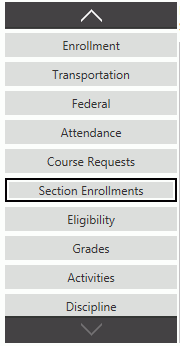
The system defaults the Year to the current year. However, you may use the Drop Down List Box or type to change the year, if necessary.

Enrollments to Show:
Current: Displays the sections the student is currently taking as of this day.
Open: Displays the sections the student is enrolled in for the entire year.
All: Displays every section the student has been enrolled in, including those sections that have been dropped.
By Session: Displays the sections the student is enrolled in according to the session. Use the Drop Down List Box to select the Session.
You have 2 options for selecting a Section.
First, you can use the Section Drop Down List Box located in the Section Form area.
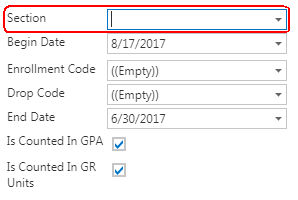
Begin typing the Section Short Description, Course UID or Section UID. Then, select the appropriate Section from the Drop Down List.
OR
The second way to select a Section is to click
 .
For detailed instruction on the Section Selector, click
here.
.
For detailed instruction on the Section Selector, click
here.
After you have selected the appropriate Section,
click  .
.
After you have Selected the Section, you may enter the appropriate data for the Section Enrollment.
Input specifications are as follows:
Begin Date: The system defaults the Begin Date to the current day. However, you may use the Drop Down Calendar Box or type to change the date, if necessary.
Enrollment Code: Use the Drop Down List Box or type to enter the Enrollment Code, if necessary.
Drop Code: Enter the Drop Code for the student, if applicable.
End Date: Use the Drop Down Calendar Box or type to enter the last date the student attended the section enrollment, if applicable.
Is Counted in GPA: The system defaults the Check Box to checked. However, you may un-check the Check Box if this Section Grade is NOT counted in the GPA.
Is Counted in GR Units: The system defaults the Check Box to checked. However, you may un-check the Check Box if this Section Grade is NOT counted toward Graduation Units.
Click
 to save the Section Enrollment.
to save the Section Enrollment.