
Click the Options Menu, verify the Site in which you want to work is selected in the Site Drop Down List Box.

Then click Section Reports, any report listed.
The Report Form will display.
Below the Report input specifications you will see the Section Filter Lookup Grid.
To filter for a specific Course(s) and/or Section(s):
1. Type the Course UID/Section UID/Short Description in the Course UID/Section UID/Short Description Filter Field and then press enter on your keyboard.
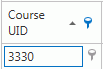
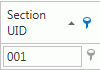

2. You can filter using all or one of the Filter Fields.
3. The filter criteria will display at the bottom of the Section Filter Lookup Grid. For this example, we only have one filter applied.

3. Click  to clear the filter(s).
to clear the filter(s).
Note: The filter(s) will remain applied to the Section Selector until you clear the filter.
OR you can:
1.
Click ![]() in
the Course UID/Section UID/Short Description Column Header.
in
the Course UID/Section UID/Short Description Column Header.

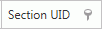

2. You can filter using all or one of the Filter Fields.
3. The filter criteria box will appear.
4. Check the Check Box(es) next to the Course(s)/Section(s) for which you want to filter.
5. Click .
6. The filter criteria will display at the bottom of the Section Filter Lookup Grid.
7. Click  to clear the filter.
to clear the filter.
Note: The filter will remain applied to the Section Selector until you clear the filter.
To filter using a column that is not in the grid:
1. Click  .
.
2. The Columns Box will appear.
3. Locate the Column Header by which you want to filter.
4. Click ![]() next to the Column Header
by which you want to filter.
next to the Column Header
by which you want to filter.
5. The filter criteria box will appear.
6. Check the Check Box(es) next to the criteria by which you want to filter.
5. Click .
6. Close out of the Columns Box.
7. The filter criteria will display at the bottom of the Section Filter Lookup Grid.
8. Click  to clear the filter.
to clear the filter.
Note: The filter will remain applied to the Section Selector until you clear the filter.
To add a column to the grid:
1. Click  .
.
2. The Columns Box will appear.
3. Locate the Column Header you want to add.
4. Left-click your mouse, hold down the mouse and drag it into the Column Header area where you want it to appear. Then, release the mouse.
5. You may apply the filter as described in the instructions above.
6. You can apply as many filters as necessary.
Note: The filter will remain applied to the Student Selector until you clear the filter.
To remove a column from the grid:
1. Click  .
.
2. The Columns Box will appear.
3. Locate the column you want to remove.
4. Left-click your mouse, hold down the mouse and move the Column Header back into the Columns Box.
5. Release the mouse.