
Click the Student Maintenance Quick Access Button on the Navigation Bar.
The Student Maintenance Screen will appear.
Select Item: Begin typing the Student's name or ID. The system will search and a list will display in the Drop Down List Box. Select the student whose record you want to access.
The Student Record will display.
Click the By Year Tab.

Click the Discipline Tab.
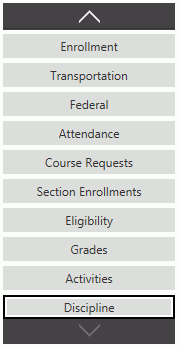
Use the Year Drop Down List Box to select the year for which you want to delete an Action.
Select the Discipline Incident of which you want to add a Weapon Code. The selected incident is highlighted in blue.
Click the Weapon Codes Tab.

To assign a Weapon Code
listed in the Available Weapon Codes Grid to the Incident, simply click
 next
to the UID.
next
to the UID.
If you want to add multiple Weapon Codes
that are listed consecutively, press and hold the shift key on your key
board, click the first and the last Weapon Code you want to add. Then,
click  .
.
If you want to add multiple Weapon Codes that are NOT listed consecutively, press and hold the control key on your key board, click each Weapon Code you want to add.
Then, click  .
.
Now the assigned Weapon Code(s) will display in the Selected Weapon Codes Grid.
If you want to remove a Weapon Code from the Incident, select the Weapon Code from the Selected Weapon Codes Grid. The selected Weapon Code is highlighted in blue.
Then, click  next to the Selected Weapon
Codes Grid.
next to the Selected Weapon
Codes Grid.
A confirmation screen will appear.
Click  .
.