
The Progress Report allows you to print progress reports for the selected students by the selected Session for all grading periods.
Click the Options Menu, verify the Site in which you want to work is selected in the Site Drop Down List Box.

Then click Student Reports, Progress Report
Layouts: If a layout has been designed for this report, you may use the Drop Down List Box to change the layout for the Progress Reports.
Select the Student(s) to view.
To view documentation on How to Use the Student Selector, click here.
Input specifications are as follows:
Session: Use the Drop Down List Box or type to enter the Session.
Print Incomplete and Unscored Assignments Only: Check the Check Box if you want to print ONLY incomplete and unscored assignments on the report.
Print Attendance Detail: If the Original Report Layout is selected in the Layout field above, check this Check Box to print attendance details on the report.
Print Assignment Detail: If the Original Report Layout is selected in the Layout field above, check this Check Box to print assignment details on the report.
Print Grades Detail: If the Original Report Layout is selected in the Layout field above, check this Check Box to print grades details on the report.
Click
 to export
the report directly to PDF Format in order to print/save the Progress
Report(s).
to export
the report directly to PDF Format in order to print/save the Progress
Report(s).
Click to open the Report Viewer in order to save/print the Progress Report(s)
in various formats.
to open the Report Viewer in order to save/print the Progress Report(s)
in various formats.
Click 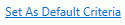 to save the criteria entered as the default for the Progress Report(s).
to save the criteria entered as the default for the Progress Report(s).
If
you have Default Criteria set, click  if you want
to clear those settings.
if you want
to clear those settings.