
The Print Documents option allows you to print the selected Document Upload or E-Form for the posted Student Records Submission records.
Click the Options Menu, verify the correct School Year and Site in which you want to work is selected in the Site Drop Down List Box.


Then click Student Reports, Print Documents.
Select the Student(s) to view.
To view documentation on How to Use the Student Selector, click here.
Input specifications are as follows:
Documents: Use the Drop Down List Box or type to enter the E-Form or Document Upload you want to print.
Click
 to export
the report directly to PDF Format in order to print/save the E-Form/Document
Upload.
to export
the report directly to PDF Format in order to print/save the E-Form/Document
Upload.
Click 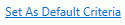 to save the criteria entered as the default for the E-Form/Document Upload.
to save the criteria entered as the default for the E-Form/Document Upload.
If
you have Default Criteria set, click  if you want
to clear those settings.
if you want
to clear those settings.