
The Mailing Labels Report prints the selected students with their default address. Note: If you are printing Mailing Labels, the mailing labels size is preset to Avery 5160 (1x2-5/8).
Click the Options Menu, verify the Site in which you want to work is selected in the Site Drop Down List Box.

Then click Student Reports, Mailing Labels
Select the Student(s) to view.
To view documentation on How to Use the Student Selector, click here.
Click
 to export
the report directly to PDF Format in order to print/save the Mailing Labels.
to export
the report directly to PDF Format in order to print/save the Mailing Labels.
Click to open the Report Viewer in order to save/print the Mailing Labels in
various formats.
to open the Report Viewer in order to save/print the Mailing Labels in
various formats.
Click 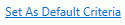 to save the criteria entered as the default for the Mailing Labels.
to save the criteria entered as the default for the Mailing Labels.
If
you have Default Criteria set, click  if you want
to clear those settings.
if you want
to clear those settings.