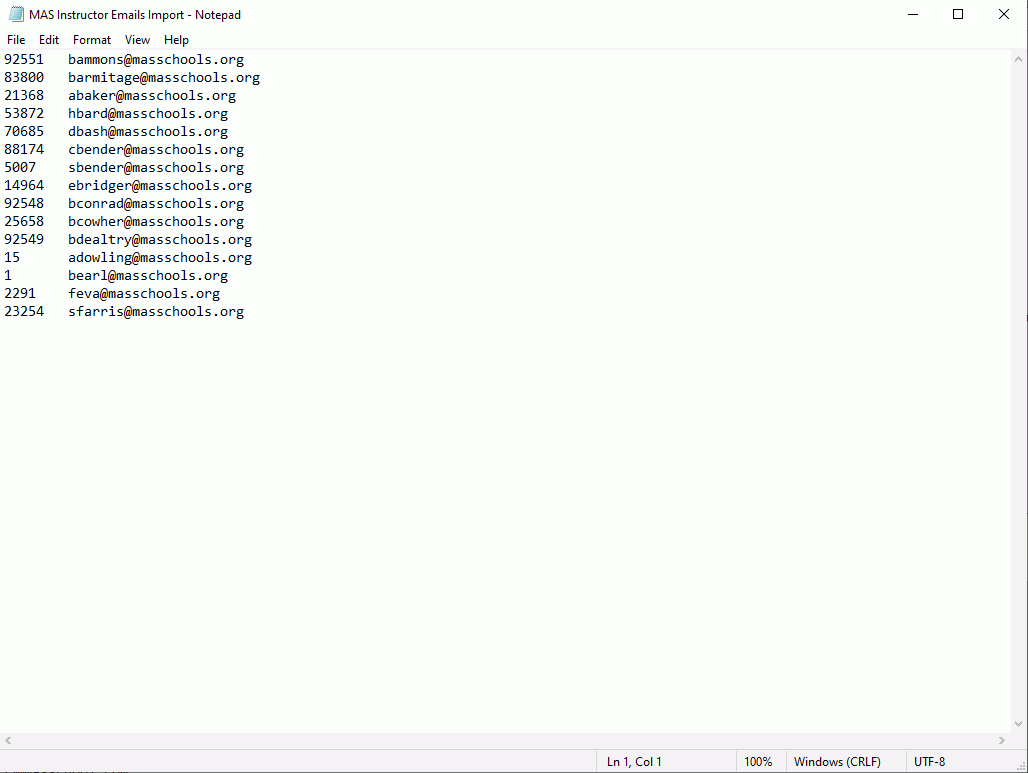.
.The Instructor Email Import Tool allows you to import Instructor Emails into their LEA Setup/Instructor Record.
Click the Options Menu, LEA Tools, Instructor Email Import.
The Instructor Email Import Screen will appear.
Input specifications are as follows:
Set as Default: Check the Check Box to set the imported email as the Instructors' default email in their LEA Setup/Instructor Record.
Import File: Use the Browse Dialog to enter the file from where you want the Instructors' Emails imported.
NOTE: When creating the file, do not include a header row (i.e., the first row is the first row of data). The first column is the Instructor's UID and the second column is the Instructor's Email. The field delimeter is a tab and the record delimiter is a carriage return line field. The Instructor's UID must be formatted exactly as it displays in the Student Information System. For example, if the Instructor's UID is 000001 in the Student Information System, the leading zeroes must be included in the import file. The file must be saved as a Text (Tab delimited) file.
Click  .
.
A confirmation screen will appear. Read the confirmation.
Click  .
.
A PDF with the result log will appear. You may print/save the result log.
Sample Instructor Email Import File: