 link will display in the
Student Header Current Status Box.
link will display in the
Student Header Current Status Box.Click the Student Maintenance Quick Access Button on the Navigation Bar.
The Student Maintenance Screen will appear.
Select Item: Begin typing the Student's name or ID. The system will search and a list will display in the Drop Down List Box. Select the student whose record you want to access.
The Student Record will display.
If a Student has alerts, the  link will display in the
Student Header Current Status Box.
link will display in the
Student Header Current Status Box.
If the Application Setting is set to Auto Display Alerts, the Student's Alerts Box will display in the bottom right hand part of the screen.
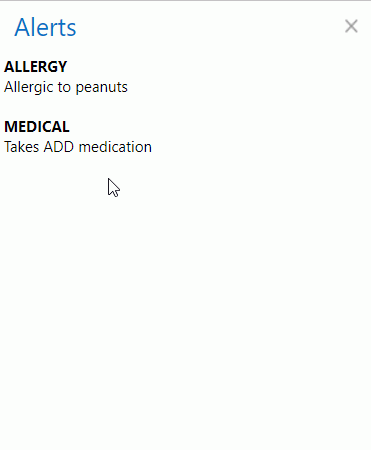
You may click the  link
at any time to view the Alerts Box.
link
at any time to view the Alerts Box.
NOTE: If the Application Setting is NOT set
to Auto Display the Students' Alerts, the Alerts Box will NOT automatically
display when you access a Student Record, and you must click the link in order for it to
display as above.
link in order for it to
display as above.