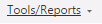 menu above the Student Header.
menu above the Student Header. Click the Student Maintenance Quick Access Button on the Navigation Bar.
The Student Maintenance Screen will appear.
Select Item: Begin typing the Student's name or ID. The system will search and a list will display in the Drop Down List Box. Select the student whose record you want to access.
The Student Record will display.
Click the 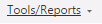 menu above the Student Header.
menu above the Student Header.
Click the  menu.
menu.
Click  .
.
Input specifications are as follows:
Transcript Report Options: Use the Drop Down List Box or type to enter the Transcript Report Option.
Click  to export the report directly to PDF Format in order to print/save the
Transcript.
to export the report directly to PDF Format in order to print/save the
Transcript.
Click to open the Report Viewer in order to save/print the Transcript in various
formats.
to open the Report Viewer in order to save/print the Transcript in various
formats.
Click 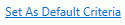 to save the criteria entered as the default for the Transcript.
to save the criteria entered as the default for the Transcript.
If
you have Default Criteria set, click  if you want
to clear those settings.
if you want
to clear those settings.