 .
.Click the Daily Attendance Quick Access Button or click the Options Menu, Site Tools, Daily Attendance.
The Daily Attendance Screen will appear.
Attendance Date: The system defaults to the current day. However, you may use the Drop Down Calendar Box or type to change the date, if necessary.
Use the Student Selector to select the students for whom you want to record attendance. To view documentation on the Student Selector, click here.
Click  .
.
The Students will appear in the Student Filter Grid.
The Record Attendance Grid is in the bottom right.
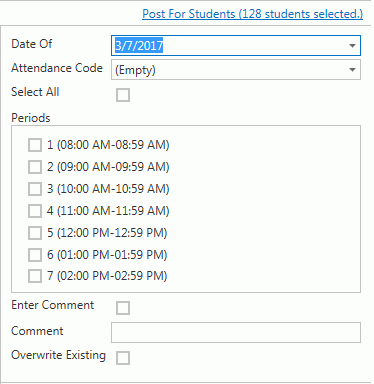
Date Of: The system defaults the date to the Attendance Date entered previously.
Attendance Code: Use the Drop Down List Box or type to enter the attendance you want to record for the students.
Select All: Check the Select All Check Box if you want to record attendance for ALL periods.
Periods: If you do not check the Select All Check Box, select the appropriate Period(s) for which you want to record attendance.
Enter Comment: Check the Check Box if you want to enter a comment. Enter the comment in the comment box.
Overwrite Existing: Check the Overwrite Existing Check Box.
Click .
The system displays the number of students for whom the attendance will
be posted.
.
The system displays the number of students for whom the attendance will
be posted.
Note: The system will overwrite attendance for all students who are selected in the Student Selector. Verify the number of students the system shows are selected before clicking Post For Students.
The attendance will display in the Students Attendance Grid.