
Note: These are the steps to follow for entering an Immunization Date after an Immunization was initially entered.
Click the Student Maintenance Quick Access Button on the Navigation Bar.
The Student Maintenance Screen will appear.
Select Item: Begin typing the Student's name or ID. The system will search and a list will display in the Drop Down List Box. Select the student whose record you want to access.
The Student Record will display.
Click the Demographics Tab.

Click the Health Info Tab.
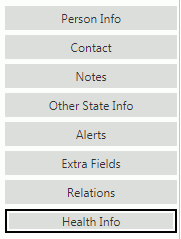
Click the Immunizations Tab.

Select the Immunization for which you want to enter an Immunization Date.
Click  next to the Immunization Dates
Grid.
next to the Immunization Dates
Grid.
The Immunization Date Form will appear.
Immunization Date: Use the Drop Down Calendar Box or type to enter the date the immunization was administered.
Click  to save the Immunization Date.
to save the Immunization Date.
Click  to
save the Immunization Date and add another.
to
save the Immunization Date and add another.
The Immunization Date will now display for the selected Immunization in the Immunization Dates Grid.