
Note: The Code UID Drop Down List Box is populated from the LEA Setup/Code Tables/Immunization Code screen. Please contact a Municipal Accounting Systems, Inc. Representative if you need to add an Immunization Code.
Click the Student Maintenance Quick Access Button on the Navigation Bar.
The Student Maintenance Screen will appear.
Select Item: Begin typing the Student's name or ID. The system will search and a list will display in the Drop Down List Box. Select the student whose record you want to access.
The Student Record will display.
Click the Demographics Tab.

Click the Health Info Tab.
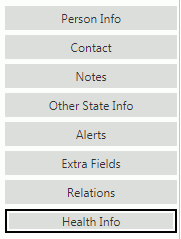
Click the Immunizations Tab.

The Immunization Form will appear.
If your school district does not require the Student's Immunization Record to be entered into the application, and the Student's Immunization Record is complete, you can check the Immunization Complete Check Box.

Then, click  to
the right of the Check Box.
to
the right of the Check Box.
If your school district requires the Student's Immunization Record to be entered into the application, complete the following steps.
Click  next to the Immunizations
Grid.
next to the Immunizations
Grid.
Input specifications are as follows:
Code UID: Use the Drop Down List Box or type to enter the Code.
Completed: Check the Check Box if the Immunization series is complete.
In Process: Check the Check Box if the Immunization series is in process.
Immune: Check the Check Box if the Student has an immunity which does not require the Immunization.
Exempt: Check the Check Box if the Student is exempt from receiving the Immunization.
Exemption Reason: Use the Drop Down List Box or type to enter the reason for the exemption, if applicable.
Immunization Dates Grid:
Click
 next to the Immunization Dates grid.
next to the Immunization Dates grid.
Use the Drop Down Calendar Box or type to enter the Date the immunization was administered.
If you need to enter another date, press the Enter Key on your keyboard to add another line. You can continue entering as many dates as necessary.
Click
 to save the Immunization.
to save the Immunization.
Click
 to save the Immunization and add another.
to save the Immunization and add another.