
Click the Student Maintenance Quick Access Button on the Navigation Bar.
The Student Maintenance Screen will appear.
Select Item: Begin typing the Student's name or ID. The system will search and a list will display in the Drop Down List Box. Select the student whose record you want to access.
The Student Record will display.
Click the Demographics Tab.

Click the Student Contact Info Tab.
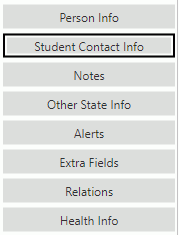
Click the Student Email Tab.

Click next to the Emails
Grid.
next to the Emails
Grid.
The Email Form will appear.
Input specifications are as follows:
Type: Use the Drop Down List Box or type to enter the type of email you are entering for the Student.
Address: Enter the email address.
Description: Enter a description for the email, if applicable.
Default: Check the Check Box if this is the email to be used as the default email address for the Student.
Click  to save the Email Address.
to save the Email Address.
Click  to
save the Email and add another.
to
save the Email and add another.