
Note: Before you proceed with the Assessments/Achievements Tab, you must first setup the Assessments and Achievements. To view documentation on How to Setup Assessments, click here.
Click the Student Maintenance Quick Access Button on the Navigation Bar.
The Student Maintenance Screen will appear.
Select Item: Begin typing the Student's name or ID. The system will search and a list will display in the Drop Down List Box. Select the student whose record you want to access.
The Student Record will display.
Click the Assessments/Achievements Tab.

Click the Assessments Tab.
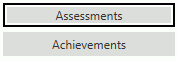
Click  next to the Assessments
Grid.
next to the Assessments
Grid.
The Assessment Form will appear.
Input specifications are as follows:
Assessment: Use the Drop Down List Box or type to enter the assessment tool being used for the student.
Composite Score: Enter the composite score for the student, if applicable.
Select for Reporting: Check the Check Box if this assessment is used for reporting.
Date Administered: The system defaults the date to the current day. However, you may use the Drop Down Calendar Box or type to enter the date the assessment was administered to the student.
Administered Period: Enter the Period the assessment was administered.
Click  to
save the Assessment.
to
save the Assessment.
Click  to
save the Assessment and add another.
to
save the Assessment and add another.