
Click the Student Maintenance Quick Access Button on the Navigation Bar.
The Student Maintenance Screen will appear.
Select Item: Begin typing the Student's name or ID. The system will search and a list will display in the Drop Down List Box. Select the student whose record you want to access.
The Student Record will display.
Click the By Year Tab.

Click the Year Info Tab.
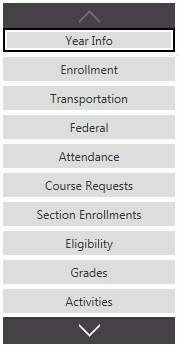
Click the Info Tab.

Input specifications are as follows:
Home Room: Enter the student's Home Room.
Locker: Enter the student's Locker.
Locker Combination: Enter the student's locker combination.
Parking Space: Enter the student's Parking Space, if applicable.
Advisor Contact: Use the Drop Down List Box or type to enter the student's Advisor.
Counselor Contact: Use the Drop Down List Box or type to enter the student's Counselor.
Internet Permission: Check the Check Box if the student has Internet rights.
AUP Agreement: Check the Check Box if the student has received the Acceptable Use Policy Agreement.
School Policy Agreement: Check the Check Box if the student has received the School Policy Agreement.
Permission To Publish Picture: Check the Check Box if the school district has permission to publicly display the student's picture.
Permission To Publish Work: Check the Check Box if the site has permission to publicly display the student's work.
Instructional Environment: Use the Drop Down List Box or type to enter the Student's Instructional Environment Code. (Note: This code will display for the Student in the Instructor Gradebook Scores Page and Attendance Page.)
Click
 to save the Yearly Information.
to save the Yearly Information.