
Click the Student Maintenance Quick Access Button on the Navigation Bar.
The Student Maintenance Screen will appear.
Select Item: Begin typing the Student's name or ID. The system will search and a list will display in the Drop Down List Box. Select the student whose record you want to access.
The Student Record will display.
Click the Demographics Tab.

Click the Relations Tab.
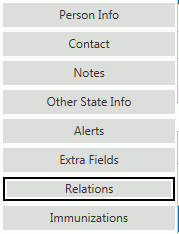
Click the Person Info Tab.

Input specifications are as follows:
Title: Enter the Person's Title (i.e., Miss, Mrs., Mr.).
First: Enter the Person's First Name. This is a required field.
Middle: Enter the Person's Middle Name.
Last: Enter the Person's Last Name. This is a required field.
Suffix: Enter the Person's Suffix, if applicable. (i.e., Jr., Sr.)
Alternate First: Enter the Person's Alternate First Name, if applicable.
Alternate Last: Enter the Person's Alternate Last Name, if applicable.
Date of Birth: Enter the Person's Birth Date.
Gender: Use the Drop Down List Box to enter the Person's Gender. The system defaults to Unknown.
SSN: Enter the Person's Social Security Number.
Hispanic Latino: Check the Check Box if this Person is of Hispanic Latino descent.
Race Code: Use the Drop Down List Box or type to enter the Contact's Primary Race.
Other Races: Check the Check Box(es) if other races apply.
Employer Name: Enter the Employer Name.
Languages:
Click
 next to the Person Language Grid.
next to the Person Language Grid.
A line will appear in the grid.
Primary: Check the Primary Check Box if this is the Instructor's Primary Language spoken.
Language: Use the Drop Down List Box or type to enter the Instructor's Primary Language.
Fluency: Enter the Instructor's Fluency ability.
Language Type: Use the Drop Down List Box or type to enter the Language Type.
(If you need to delete
a Language, simply select the Language from the Person Language Grid.
The selected Language is highlighted in blue. Then, click  . A confirmation screen
will appear. Click
. A confirmation screen
will appear. Click  .)
.)
Click  to save the Personal Information.
to save the Personal Information.