
Click the Student Maintenance Quick Access Button on the Navigation Bar.
The Student Maintenance Screen will appear.
Select Item: Begin typing the Student's name or ID. The system will search and a list will display in the Drop Down List Box. Select the student whose record you want to access.
The Student Record will display.
Click the Assessments/Achievements Tab.

Click the Assessments Tab.
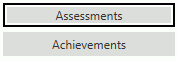
Select the Assessment of which you want to enter scores from the Assessments Grid. The selected Assessment is highlighted in blue.
The Assessment Areas Grid will display at the bottom of the screen.
Click  next to the Assessment
Areas Grid.
next to the Assessment
Areas Grid.
The Assessment Areas Form will appear.
Input specifications are as follows:
Score: Enter the Student's Score.
Include: Check the Check Box if you want to include the assessment area on the student's assessment report.
Passed: Check the Check Box if the student passed the benchmark set forth by the School District.
Level Indicator:
Is Optional: This field is defaulted from the criteria entered in the LEA Setup/Assessments Tab/Areas Tab.
Note: If, at any point, you will need to delete the student's Assessment, you must first remove any data entered here.
Click
 to save the Assessment Score.
to save the Assessment Score.