 .
.Click the Daily Attendance Quick Access Button or click the Options Menu, Site Tools, Daily Attendance.
The Daily Attendance Screen will appear.
Attendance Date: The system defaults to the current day. However, you may use the Drop Down Calendar Box or type to change the date, if necessary.
Click  .
.
Select Student: Begin typing the student's name. Select their name from the Drop Down List Box.
The Student UID and Student Name will appear in the bottom right grid.
The Record Attendance Grid is in the bottom right.
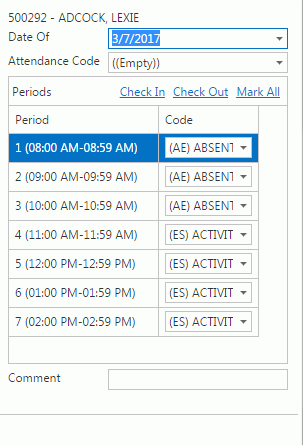
Date Of: The system defaults the date to the current day. However, you may use the Drop Down Calendar Box or type to change the date, if necessary.
Attendance Code: Use the Drop Down List Box or type to enter the attendance you want to record for the student.
Click  if you want to record
attendance for ALL Periods with the entered Attendance Code.
if you want to record
attendance for ALL Periods with the entered Attendance Code.
Periods
If you do NOT want all Periods recorded with the same Attendance Code, use the Code Drop Down List Box to enter the Attendance Code for the appropriate Period.
Click 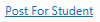 above
the Student UID.
above
the Student UID.
The new attendance will now display in the Students Attendance Grid.