
Click the Student Maintenance Quick Access Button on the Navigation Bar.
The Student Maintenance Screen will appear.
Select Item: Begin typing the Student's name or ID. The system will search and a list will display in the Drop Down List Box. Select the student whose record you want to access.
The Student Record will display.
Click the By Year Tab.

Click the Enrollment Tab.
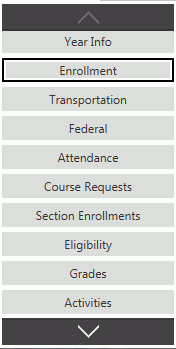
Select the Enrollment you want to edit from the Enrollments Grid.
Click  next to the Enrollments
Grid.
next to the Enrollments
Grid.
The Enrollment Form will appear.
Input specifications are as follows:
Exit Code: Use the Drop Down List Box or type to enter the correct code.
Exit Date: Use the Drop Down Calendar Box or type to enter the date the drop is effective.
Dropout Reason: Use the Drop Down List Box or type to enter the reason the student dropped out. This field is optional and is only to be used if the student is dropping out of school.
Note: When a Student is dropped (not suspended), the Drop Code for the Section Enrollments will be automatically set to the Default Drop Code (DROP).
Click
 .
.