
Click the Student Maintenance Quick Access Button on the Navigation Bar.
The Student Maintenance Screen will appear.
Select Item: Begin typing the Student's name or ID. The system will search and a list will display in the Drop Down List Box. Select the student whose record you want to access.
The Student Record will display.
Click the By Year Tab.

Click the Section Enrollments Tab.
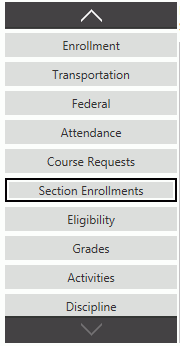
The system defaults the Year to the current year. However, you may use the Drop Down List Box or type to change the year, if necessary.

Enrollments to Show:
Current: Displays the sections the student is currently taking as of this day.
Open: Displays the sections the student is enrolled in for the entire year.
All: Displays every section the student has been enrolled in, including those sections that have been dropped.
By Session: Displays the sections the student is enrolled in according to the session. If you choose this option, use the Drop Down List Box to select the Session.
Click  .
.