
Click the Options Menu, verify the Site in which you want to work is selected in the Site Drop Down List Box.

Then click Site Advanced Setup.
Click the GPA Calculation Settings Tab.

Click the GPA Calculation Details Tab.

GPA Calculation Setting: Use the Drop Down List Box or type to enter the GPA Setting in which you want to work.
Click the Grade Selector Tab.

Select by: Select the Grades Radio Button.
Click the Grading Evaluation Codes Tab.
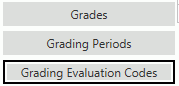
Select the Grade from the Grade Grading Period Selectors Grid.
To assign a Grading Evaluation
Code listed in the Available School Year Grading Evaluation Codes Grid
to the GPA Calculation, simply click  next to the Code
UID.
next to the Code
UID.
If you want to add multiple Grading Evaluation
Codes that are listed consecutively, press and hold the shift key on your
keyboard, click the first and the last Grading Evaluation Code you want
to add. Then, click  .
.
If you want to add multiple Grading Evaluation Codes that are NOT listed consecutively, press and hold the control key on your keyboard, click each Grading Evaluation Code you want to add.
Then, click  .
.
Now the assigned Grading Evaluation Code(s) will display in the Selected Grade Grading Evaluation Codes Grid.
If you want to remove a Grading Evaluation Code from the GPA Calculation, select the Grading Evaluation Code from the Selected Grade Grading Evaluation Codes Grid. The selected Grading Evaluation Code is highlighted in blue.
Then, click  next to the Selected Grade
Grading Evaluation Codes Grid.
next to the Selected Grade
Grading Evaluation Codes Grid.
A confirmation screen will appear.
Click  .
.