
Click the Student Maintenance Quick Access Button on the Navigation Bar.
The Student Maintenance Screen will appear.
Select Item: Begin typing the Student's name or ID. The system will search and a list will display in the Drop Down List Box. Select the student whose record you want to access.
The Student Record will display.
Click the By Year Tab.

Click the Activities Tab.
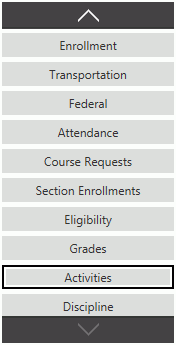
Click  next to the Activities Grid.
next to the Activities Grid.
The Student Activity Form will appear.
Input specifications are as follows:
Activity Code: Use the Drop Down List Box or type to enter the activity.
Begin Date: The system defaults the Begin Date to the first day of the current Fiscal Year. However, you may use the Drop Down Calendar Box or type to change the date, if necessary.
End Date: The system defaults the End Date to the last day of the current Fiscal Year. However, you may use the Drop Down Calendar Box or type to change the date, if necessary.
Click
 to save the Activity.
to save the Activity.
Click  to
save the Activity and add another.
to
save the Activity and add another.