
Click the Student Maintenance Quick Access Button on the Navigation Bar.
The Student Maintenance Screen will appear.
Select Item: Begin typing the Student's name or ID. The system will search and a list will display in the Drop Down List Box. Select the student whose record you want to access.
The Student Record will display.
Click the By Year Tab.

Click the Enrollment Tab.
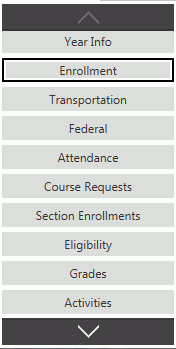
Click  next to the Lunch
Times Grid (at the bottom of the page).
next to the Lunch
Times Grid (at the bottom of the page).
The Lunch Time Form will appear.
Input specifications are as follows:
Lunch Time: Use the Drop Down List Box or type to enter the Lunch Time.
Start Date: The system defaults the Start Date to the Student's Enrollment Date. However, you may use the Drop Down Calendar Box or type to change the date, if necessary.
End Date: The system defaults the End Date to the last day of the School Year. However, you may use the Drop Down Calendar Box or type to change the date, if necessary.
Week Days: Check the Check Box(es) next to the days of the week that apply to the student's Lunch Time.
Click
 to save the Lunch Time.
to save the Lunch Time.
Click to
save the Lunch Time and add another.
to
save the Lunch Time and add another.