
The Grades Tab is populated from i-GB. From the Grades Tab, you can view and/or delete a student's grade for a Section Enrollment as well as add a Student Grade Evaluation Mark. You can view the estimated and calculated grades from here, as well as the details about how a grade was calculated.
Click the Student Maintenance Quick Access Button on the Navigation Bar.
The Student Maintenance Screen will appear.
Select Item: Begin typing the Student's name or ID. The system will search and a list will display in the Drop Down List Box. Select the student whose record you want to access.
The Student Record will display.
Click the By Year Tab.

Click the Grades Tab.
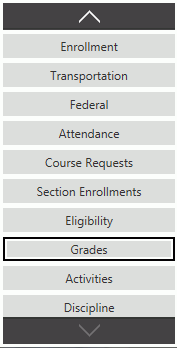
Click  next to the Grades
Grid.
next to the Grades
Grid.
The Evaluation Mark Form will appear.
Input specifications are as follows:
Section: Use the Drop Down List Box or type to enter the Section.
Grading Evaluation Schedule Detail: Use the Drop Down List Box or type to enter the Grade Evaluation Schedule Detail.
Grading Scale: The system defaults the Grading Scale to the Grading Scale entered in the Student's Year Info Tab/Grading Scales Tab.
Input: Enter the Grade.
Comment: Enter a comment for the Grade, if necessary.
Click  to save the Section
Grade.
to save the Section
Grade.
Click  to
save the Section Grade and add another.
to
save the Section Grade and add another.