
The Notes Tab allows you to keep track of miscellaneous information regarding the Student. For example, you can create a note after a phone call with a parent or if a Student has hearing aids and the batteries are kept in the office. Notes entered in other tabs will also display in the Notes Tab and can be edited or deleted from here.
Click the Student Maintenance Quick Access Button on the Navigation Bar.
The Student Maintenance Screen will appear.
Select Item: Begin typing the Student's name or ID. The system will search and a list will display in the Drop Down List Box. Select the student whose record you want to access.
The Student Record will display.
Click the Demographics Tab.

Click the Notes Tab.
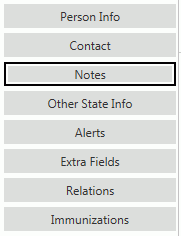
Click  next to the Notes
Grid.
next to the Notes
Grid.
The Note Form will appear.
Input specifications are as follows:
Title: Enter a Title for the note.
Note: Enter the note in the text area.
Click  to save the Note.
to save the Note.
Click  to
save the Note and add another.
to
save the Note and add another.
If you want to print a report of the Notes entered for a Student, you can export and print the grid. To view documentation on How to Export and Print a Grid, click here.