
Note: The Visit Type, Reasons for Visit and Visit Actions Drop Down List Boxes are populated from the LEA Setup/Code Tables/Health Office Visit Code screens. Please contact a Municipal Accounting Systems, Inc. Representative if you need to add Health Office Visit Codes.
Click the Student Maintenance Quick Access Button on the Navigation Bar.
The Student Maintenance Screen will appear.
Select Item: Begin typing the Student's name or ID. The system will search and a list will display in the Drop Down List Box. Select the student whose record you want to access.
The Student Record will display.
Click the Demographics Tab.

Click the Health Info Tab.
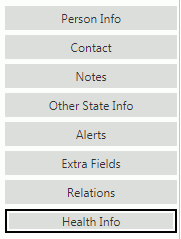
Click the Office Visits Tab.

Click  next to the Health
Office Visits Grid.
next to the Health
Office Visits Grid.
The Health Office Visit Form will appear.
Input specifications are as follows:
Visit Date: The system defaults the Visit Date to the current day. However, you may use the Drop Down Calendar Box or type to change the date, if necessary.
Time In: The system defaults the Time In to the current time. However, you may change the time, if necessary.
Time Out: The system defaults the Time Out to the current time. However, you may change the time, if necessary.
Assistance Provider: Use the Drop Down List Box or type to enter the Assistance Provider.
Visit Type: Use the Drop Down List Box or type to enter the Visit Type. You may enter more than one Visit Type, if necessary.
Temperature: Enter the Student's Temperature.
BP Systolic: Enter the Student's Systolic Blood Pressure.
BP Diastolic: Enter the Student's Diastolic Blood Pressure.
Heart Rate: Enter the Student's Heart Rate.
Respiratory Rate: Enter the Student's Respiratory Rate.
Reasons for Visit: Use the Drop Down List Box or type to enter the Reasons for the Visit. You may enter more than one Reason, if necessary.
Other Reason: Enter any other reasons for the Visit, if applicable.
Pain Level: Enter the Student's Pain Level, if applicable.
Observation Note: Enter an Observation Note, if applicable.
Visit Actions: Use the Drop Down List Box or type to enter the Visit Actions taken. You may enter more than one Action, if necessary.
Other Action: Enter any other actions taken, if applicable.
Action Note: Enter an Action Note, if applicable.
Instruction Note: Enter any instructions given to the Student, if applicable.
Click  to
save the Health Office Visit.
to
save the Health Office Visit.
Click
 to save the Health Office Visit and add
another.
to save the Health Office Visit and add
another.