
Click the Student Maintenance Quick Access Button on the Navigation Bar.
The Student Maintenance Screen will appear.
Select Item: Begin typing the Student's name or ID. The system will search and a list will display in the Drop Down List Box. Select the student whose record you want to access.
The Student Record will display.
Click the By Year Tab.

Click the Discipline Tab.
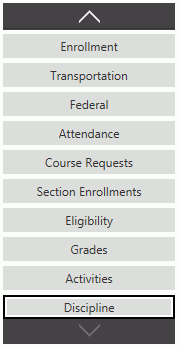
Use the Year Drop Down List Box to select the year for which you want to add a Discipline Incident.
Click  next to the Discipline
Incidents Grid.
next to the Discipline
Incidents Grid.
The Discipline Form will appear.
Input specifications are as follows:
Discipline Incident: Enter a brief description of the incident. Note: We recommend you make a standardized list for everyone to use in order for filtering discipline incidents to be more efficient and easier.
Discipline Date: Use the Drop Down Calendar Box or type to enter the date the incident occurred.
Time Code: Use the Drop Down List Box or type to enter the Time Code for the incident.
Section: Use the Drop Down List Box or type to enter the Section where the incident occurred.
Related To Codes: Check all applicable check boxes.
Category: Use the Drop Down List Box or type to enter the Discipline Category.
Points: The Discipline Points will populate from the L E A Setup/Code Tables/Discipline Category Code Table.
Please contact a Municipal Accounting Systems, Inc. representative for assistance entering Discipline Category Points.
SIF Reported: The system defaults the Check Box to checked. Note: For any school district defined Discipline Category Code that will be reported to the Wave, the SIF Code mapping must be mapped in LEA Setup/Code Tables. Please contact a Municipal Accounting Systems, Inc. Representative for further assistance.
Action: Use the Drop Down List Box or type to enter the Discipline Action.
Start Date: Use the Drop Down Calendar Box or type to enter the date the Discipline Action is to begin.
End Date Override: To override the default Number of Days from the Action Code, set the End Date Override. For example, a Discipline Action Code for Detention may be setup (LEA Setup/Code Tables Tab/Discipline Action Code) for 1, 2,3, or more days. You may enter an End Date Override to specify the end date instead of setting up a code for each value day.
Check all applicable check boxes:
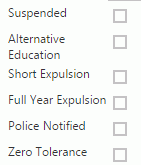
Arrested Status: The system defaults the Arrested Status to 'No.' However, you may use the Drop Down List Box or type to change the Status, if necessary.
Note Title: Enter a Note Title, if necessary.
Note: Enter a Note, if necessary.
Click  to
save the Discipline Incident.
to
save the Discipline Incident.
Click  to
save the Discipline Incident and add another.
to
save the Discipline Incident and add another.