
The Bus Listing Report prints a list of buses with their details from Bus to Site or Bus to Home for the selected Students.
Click the Options Menu, verify the Site in which you want to work is selected in the Site Drop Down List Box.

Then click Student Reports, Bus Listing.
Select the Student(s) to view.
To view documentation on How to Use the Student Selector, click here.
Input specifications are as follows:
Primary Schedule Date: The system defaults the Primary Schedule Date to the current day. However, you may use the Drop Down Calendar Box or type to change the date.
Group by: Select the appropriate Radio Button.
Bus to Site--This will give a listing of the bus details to the selected Site.
Bus to Home--This will give a listing of the details to their Home.
Page Break after Each Bus: Check this Check Box if you want to page break after each bus.
Click
 to export
the report directly to PDF Format in order to print/save the Bus Listing.
to export
the report directly to PDF Format in order to print/save the Bus Listing.
Click to open the Report Viewer in order to save/print the Bus Listing in various
formats.
to open the Report Viewer in order to save/print the Bus Listing in various
formats.
Click 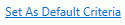 to save the criteria entered as the default for the Bus Listing
to save the criteria entered as the default for the Bus Listing
If
you have Default Criteria set, click  if you want
to clear those settings.
if you want
to clear those settings.