
Click the Student Maintenance Quick Access Button on the Navigation Bar.
The Student Maintenance Screen will appear.
Select Item: Begin typing the Student's name or ID. The system will search and a list will display in the Drop Down List Box. Select the student whose record you want to access.
The Student Record will display.
Click the By Year Tab.

Click the Discipline Tab.
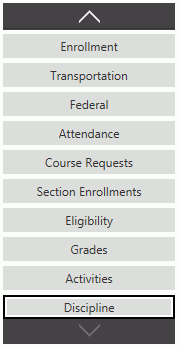
Use the Year Drop Down List Box to select the year for which you want to add a Category.
Select the Discipline Incident to which you want to add a Discipline Action. The selected incident is highlighted in blue.
Click the Actions Tab.

Click  next to the Discipline Actions
Grid.
next to the Discipline Actions
Grid.
The Discipline Action Form will appear.
Input specifications are as follows:
Action Code: Use
the Drop Down List Box or type to enter the Action Code.
Action Start Date: Use the Drop Down
Calendar Box or type to enter the Start Date for the Action.
Check All Applicable Check Boxes:
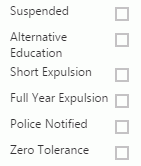
Arrested Status: Use the Drop Down List Box or type to enter the Arrested Status.
Click
 to
save the Discipline Action.
to
save the Discipline Action.
Click  to
save the Discipline Action and add another.
to
save the Discipline Action and add another.