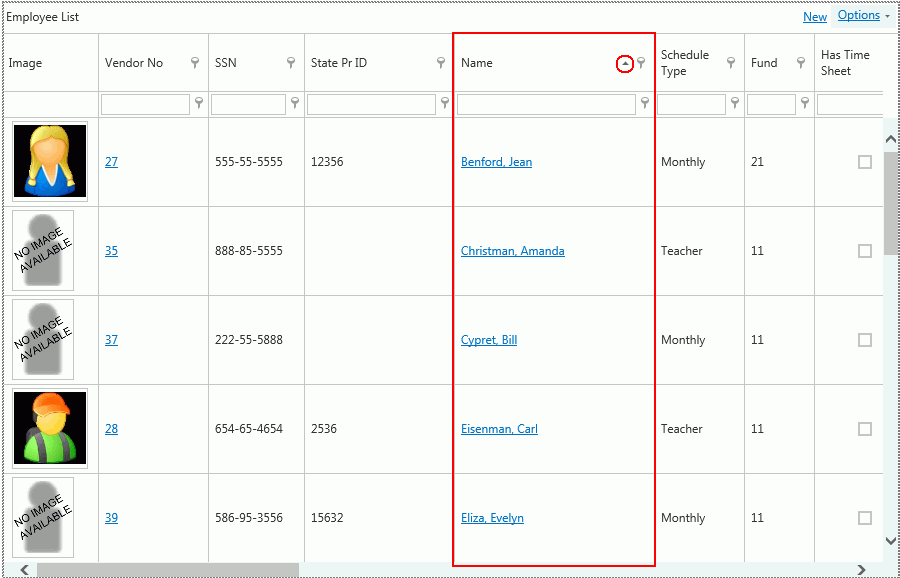
You can apply a filter to any grid in Payroll. For this example, we will work in the Employee Maintenance Grid.
To begin, we will sort the grid.
Let's sort the grid by Name.
Simply left-click in the Name Column Header.
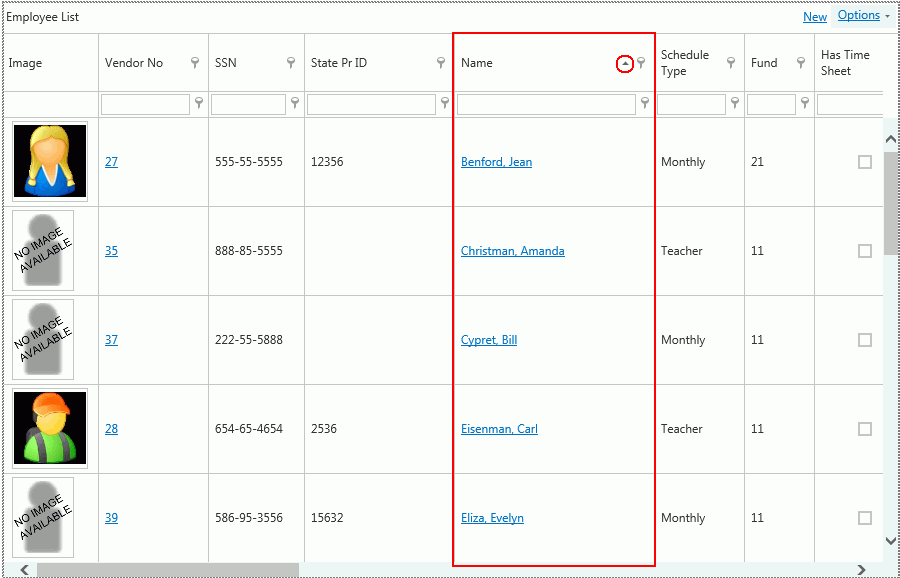
Now the column is sorted in Ascending Order by Name.
Notice the triangle is pointing up to show the Ascending Order.
If you click in the Column Header again, the column will be sorted in Descending Order.
To sort multiple columns, simply sort the first column header. Then, press the Shift Key on your keyboard and click in the next column header.
Now let's discuss how to group the grid by column.
Click .
.
Click 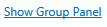 .
.
Now the Group Box displays above the grid.
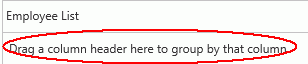
Simply, find the Column you want to group, left-click your mouse, hold down the mouse, and drag the Column Header you want to group by into the Group Box.
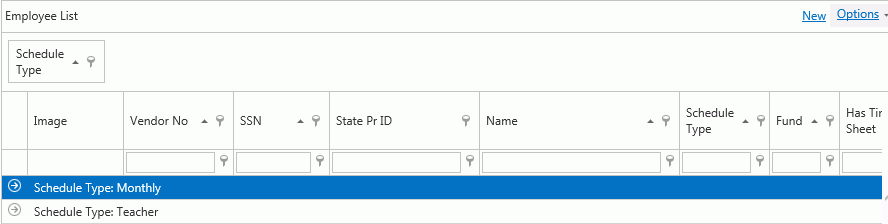
To group by multiple columns, simply drag and drop all column headers you want to group by into the Group Box.
If you want to view the
details of the Schedule Types, click the Expand Button next to that group.
To change the grouping, left-click on the Column Header that displays in the Group Box, hold down your mouse and drag the Column Header back between the two columns where you want it to display. Then, you can group by different Column Headers.
To reset the grid layout,
click .
And then click ,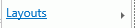
 .
.