
The Reclass Purchase Orders Tool allows you to filter and reclassify a group of Purchase Orders.
Click the Options Menu, Tools.
Select the Fund for the group of Purchase Orders you want to reclassify.

Now click Reclass Purchase Orders.
Change From Classification
Find Values: Use the Drop Down List Boxes to enter the Classification Codes that you want to change FROM in this group of Purchase Orders.
Change to Values: Use the Drop Down List Boxes to enter the Classification Codes that you want to change TO for this group of Purchase Orders.
As of Date: The system defaults the As of Date to the current date. If you would like to use a different date, use the Drop Down Calendar Box or type to enter the As of Date.
Max Amount to Reclass: Enter the maximum amount for the reclassification, if applicable.
Begin PO Date: The system defaults the Begin PO Date to the first day of the Fiscal Year. However, you can use the Drop Down Calendar Box or type to change the date, if necessary.
End PO Date: The system defaults the End PO Date to the last day of the Fiscal Year. However, you can use the Drop Down Calendar Box or type to change the date, if necessary.
Begin PO No: Enter the Begin PO Number.
End PO No: Enter the End PO Number.
Click  .
.
A confirmation will appear.
Click  to reclassify the
group of Purchase Orders.
to reclassify the
group of Purchase Orders.
NOTE:
If In-Line Edit Checks are enabled, and an Edit Check rule is broken,
the rule message will be displayed.
If you want to ignore the rule and continue, check the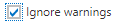 Check Box and click
Check Box and click  .
.