
Click the Options Menu, Appropriations, Maintenance to access Appropriations Maintenance.
The Appropriation will display in the Appropriation Grid (at the top of the page) and will be highlighted in blue.

The Appropriation Details Grid will display at the bottom of the page. Select the detail you want to Reclass.
Click  .
.
Make the necessary changes to the Appropriation Details.
Input Specifications are as follows:
Project: Use the Drop Down List Box to enter the Project Code.
Function: Use the Drop Down List Box to enter the Function Code.
Object: Use the Drop Down List Box to enter the Object Code.
Program: Use the Drop Down List Box to enter the Program Code.
Subject: Use the Drop Down List Box to enter the Subject Code.
JobClass: Use the Drop Down List Box to enter the JobClass Code.
Unit: Use the Drop Down List Box to enter the Unit Code.
Amount: Enter the Amount for the Appropriation Detail. NOTE: As you enter an Amount for each Appropriation Detail in the Appropriation Details Grid, the Total that displays in the Appropriations Grid will increase.
As of Date: Use the Drop Down Calendar Box or type to enter the As of Date for the Appropriation.
Click  .
.
Note: Whenever you perform a Reclass, the system will give the Appropriation Detail an end date and move the data to the Closed Tab. The Reclassed Appropriation will display in the Open Tab.

NOTE:
If In-Line Edit Checks are enabled, and an Edit Check rule is broken,
the rule message will be displayed.
If you want to ignore the rule and continue, check the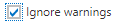 Check Box and click
Check Box and click  .
.