
Click the PO Maintenance Quick Access Button or click the Options Menu, Purchase Order Maintenance to access PO/Maintenance.
Use the Fund Slider to select the Fund in which you want work.

Select Item: Begin typing the PO Description or PO Number in which you want to work. This is a lookup tool that performs an incremental search. There will be a slight delay as it searches for the data. After the criteria is located, a Drop Down List Box will display. Use the Drop Down List Box to enter the PO.

Click the Items Tab.

Select the Item with the Item Detail you want to Reclassify from the Purchase Items Grid. The selected Item is highlighted in blue.
Select the Item Detail from the Purchase Item Details Grid at the bottom of the page that you want to reclassify. The selected Item Detail is highlighted in blue.
Click  next to the Purchase
Item Details Grid.
next to the Purchase
Item Details Grid.
The Purchase Item Detail Form will appear.
Start Date: The system defaults the Start Date to the current day. However, you may type to enter or use the Drop Down Calendar Box to change the date, if necessary.
You can view the Original Start Date above.
Change the necessary data.
Click  .
.
NOTE:
If In-Line Edit Checks are enabled, and an Edit Check rule is broken,
the rule message will be displayed.
If you want to ignore the rule and continue, check the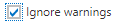 Check Box and click
Check Box and click  .
.