
Click the PO Maintenance Quick Access Button or click the Options Menu, Purchase Order Maintenance to access PO/Maintenance.
Use the Fund Slider to select the Fund in which you want work.

Select Item: Begin typing the PO Description or PO Number in which you want to work. This is a lookup tool that performs an incremental search. There will be a slight delay as it searches for the data. After the criteria is located, a Drop Down List Box will display. Use the Drop Down List Box to enter the PO.

Click the Items Tab.

Select the Item you want to Reclassify from the Purchase Items Grid. The selected Item is highlighted in blue.
Click  .
.
The Reclass Purchase Item Form will appear.
This option will reclassify all item details for this item that match the Find Values.
Input Specifications are as follows:
Change From Classification
Find Values: Use the Drop Down List Boxes to enter the Classification Codes that you want to change FROM in this Purchase Item.
Change to Values: Use the Drop Down List Boxes to enter the Classification Codes that you want to change TO for this Purchase Item.
As of Date: The system defaults the As of Date to the current date. If you would like to use a different date, use the Drop Down Calendar Box or type to enter the As of Date.
Max Amount to Reclass: Enter the maximum amount for the reclassification, if applicable.
Click
 .
.
NOTE: After you enter the reclassification specifications, the system will enter the End Date for all Purchase Order Item Details pertaining to this Purchase Item. Then, the system will move the old Purchase Order Item Details to the Closed Tab and create the NEW Purchase Order Item Details, coding and amount. The Start Date will be entered according to the As of Date you entered here.
NOTE:
If In-Line Edit Checks are enabled, and an Edit Check rule is broken,
the rule message will be displayed.
If you want to ignore the rule and continue, check the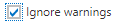 Check Box and click
Check Box and click  .
.