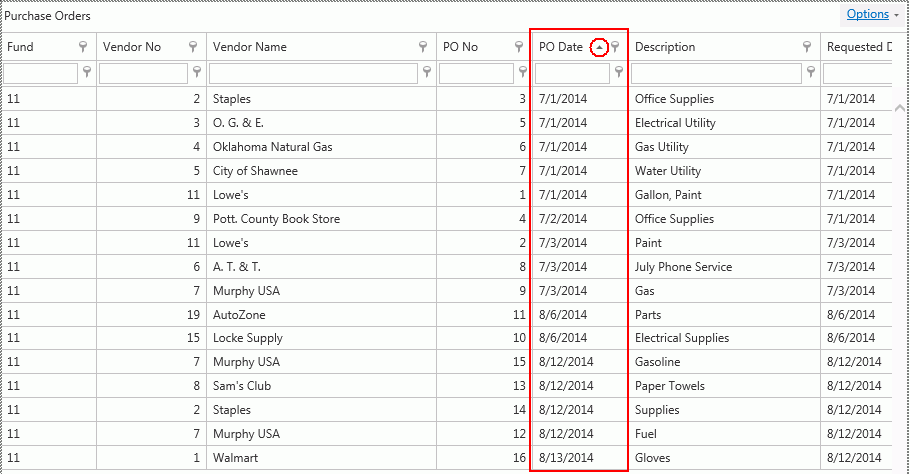
You can sort and group any grid in Accounts Payable. For this example, we will work in the Transaction Analysis Grid.
To begin, we will sort the grid.
Let's sort the grid by PO Date.
Simply left-click in the PO Date Column Header.
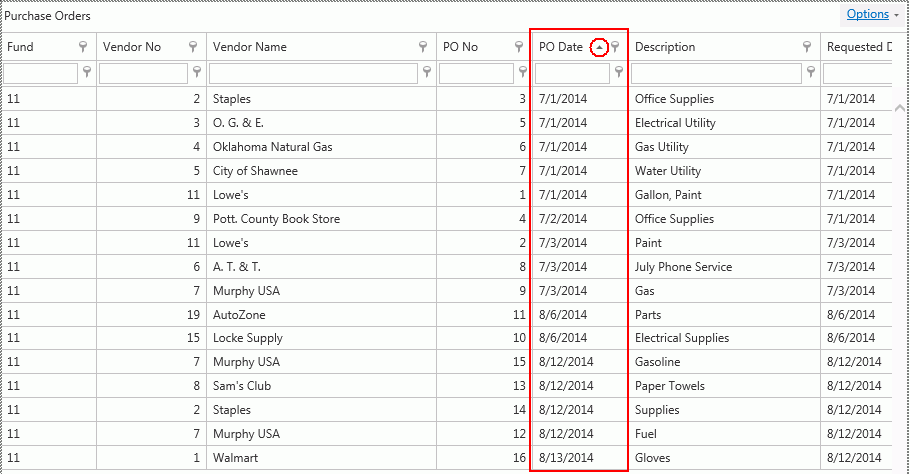
Now the column is sorted in Ascending Order by Date.
Each Date is listed together.
Notice the triangle is pointing up to show the Ascending Order.
If you click in the Column Header again, the column will be sorted in Descending Order.
To sort multiple columns, simply sort the first column header. Then, press the Shift Key on your keyboard and click in the next column header.
Now let's discuss how to group the grid by column.
Click  .
.
Click 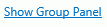 .
.
Now the Group Box displays above the grid.

Simply left-click your mouse, hold down the mouse, and drag the column header you want to group by into the Group Box.
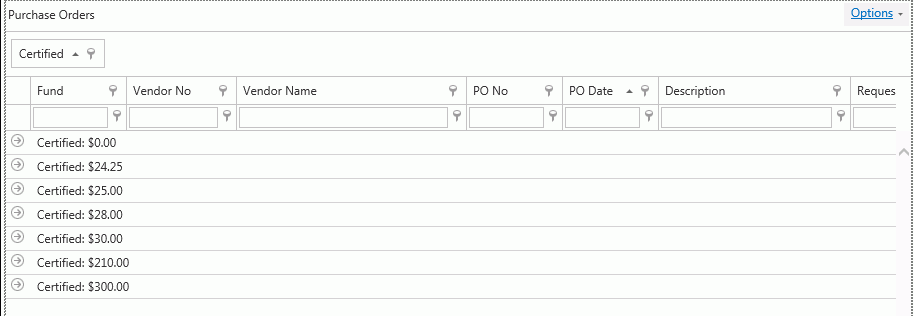
To group by multiple columns, simply drag and drop all column headers you want to group by into the Group Box.
If you want to view the
details of the Certified POs, click the Expand Button next to that group.

To change the grouping, left-click on the Column Header that displays in the Group Box, hold down your mouse and drag the Column Header back between the two columns where you want it to display. Then, you can group by different Column Headers.
To reset the grid layout,
click  .
.
And then click 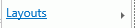 ,
,  .
.