
Click the Options Menu, Appropriations, Maintenance to access the Appropriations/Maintenance Screen.
Use the Fund Slider to select the Fund in which you want to enter Appropriations.

Click  .
.
The Appropriations Form will appear.
Input Specifications are as follows:
Appropriation Date: Use the Drop Down Calendar Box or type to enter the Date of the Appropriation.
Description: Enter a Description for the Appropriation.
Click  .
.
The Appropriation Details Grid will now display at the bottom of the Page.

Make sure the Open Tab is selected.
Click  next to the Appropriation Details Grid.
next to the Appropriation Details Grid.
The Appropriation Detail Form will now display. The Appropriations are ONLY validated by Fund and Year. The Appropriation Detail Form is where you ENTER any additional Classification Codes for which you want the system to validate appropriations.
Input Specifications are as follows:
Entry Type: Use the Drop Down List Box or type to enter the Appropriation Entry Type.
B = Beginning Balance
A = Adjustment
T = Transfer
S = Supplemental
Project: Use the Drop Down List Box to enter the Project Code.
Function: Use the Drop Down List Box to enter the Function Code.
Object: Use the Drop Down List Box to enter the Object Code.
Program: Use the Drop Down List Box to enter the Program Code.
Subject: Use the Drop Down List Box to enter the Subject Code.
JobClass: Use the Drop Down List Box to enter the JobClass Code.
Unit: Use the Drop Down List Box to enter the Unit Code.
Amount: Enter the Amount for the Appropriation Detail.
NOTE: As you enter an Amount for each Appropriation Detail in the Appropriation Details Grid, the Total that displays in the Appropriations Grid will increase.
NOTE: The system allows you to enter a negative amount for the Appropriation Details.
As-of-date: Use the Drop Down Calendar Box or type to enter the Start Date for the Appropriation.
Click  .
.
OR
Click
 to save the Appropriation Details entered
and add another.
to save the Appropriation Details entered
and add another.
NOTE: The Appropriations are ONLY validated by Fund and Year. However, the Appropriation Check Options is where you SELECT any additional Classification Codes for which you want the system to validate appropriations.
NOTE: If In-Line Edit Checks
are enabled, and an Edit Check rule is broken, the
rule message will be displayed. If you want to ignore the rule and continue,
check the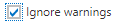 Check Box and click
Check Box and click  .
.