
Click the PO Maintenance Quick Access Button or click the Options Menu, Purchase Order Maintenance to access PO/Maintenance.
Use the Fund Slider to select the Fund in which you want work.

Select Item: Begin typing the PO Description or PO Number in which you want to work. This is a lookup tool that performs an incremental search. There will be a slight delay as it searches for the data. After the criteria is located, a Drop Down List Box will display. Use the Drop Down List Box to enter the PO.

Click the Items Tab.

Select the Item you want to Change Order or Reclass.
Click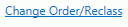 .
.
The Purchase Item Form will appear.
Change the appropriate data or enter different Classification Codes for the Item.
Click  .
.
Note: After you make a Change Order or enter different Classification Codes for an Item, the system will move the old Item Details to the Closed Items Tab and the new Item Details will display in the Items Tab.
NOTE:
If In-Line Edit Checks are enabled, and an Edit Check rule is broken,
the rule message will be displayed.
If you want to ignore the rule and continue, check the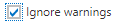 Check Box and click
Check Box and click  .
.