 next to
the Invoice you want to certify.
next to
the Invoice you want to certify.This process will certify an invoice for the selected Vendor or Purchase Order and then take you to the Certify for Payment screen to certify a Purchase Item.
Click the Certify for Payment Quick Access Button or click the Options Menu, Certify for Payment to access Payments/Certify for Payment.
Select Vendor: Begin typing the Vendor Name, Number or Vendor Search in which you want to work. This will display all transactions for the Vendor. This is a lookup tool that performs an incremental search. There will be a slight delay as it searches for the data. After the criteria is located, a Drop Down List Box will display. Use the Drop Down List Box to enter the Vendor.
OR
Select by PO: Begin typing the PO Description. This will display all transactions for the Vendor of the PO. This is a lookup tool that performs an incremental search. You may search for a Purchase Order by Number, Description, Vendor Number, Vendor Name or the Vendor Search Description. There will be a slight delay as it searches for the data. After the criteria is located, a Drop Down List Box will display. Use the Drop Down List Box to enter the PO.
Click the Uncertified Invoices Tab.
Check the  next to
the Invoice you want to certify.
next to
the Invoice you want to certify.
Click 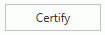 .
.
Note: If you used the Select Vendor search above, the System will pull up ALL Purchase Orders for the selected Vendor for certification.
If you used the Select by PO search above, the System will only pull up the selected Purchase Order for certification.
If you have an Alternate Payee entered for the Vendor, the Choose Payee Form will appear and allow you to choose the correct Vendor for payment.
Select the Purchase Order from the Purchase order Grid.
Select the Purchase Order Item from the Purchase Items Grid that you want to Certify.
The selected Purchase Order Item will be highlighted in blue.
NOTE: The Available Amount is ANY amount that has NOT been certified for this Purchase Order Item.
Click 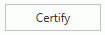 next
to the Purchase Item Grid to certify the Total Available Amount on the
Item.
next
to the Purchase Item Grid to certify the Total Available Amount on the
Item.
If you certify a Purchase Order Item in error, click the Uncertify Button.
Note: The Balance must be zero before the system will allow you to SAVE.
Click  .
.
Click 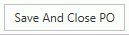 if you want to save and close the Purchase Order. This will only close
any uncertified Available Amount
on the Purchase Order.
if you want to save and close the Purchase Order. This will only close
any uncertified Available Amount
on the Purchase Order.