
Click the PO Maintenance Quick Access Button or click the Options Menu, Purchase Order Maintenance to access PO/Maintenance.
Use the Fund Slider to select the Fund in which you want to work.

Select Item: Begin typing the PO Description or PO Number in which you want to work. This is a lookup tool that performs an incremental search. There will be a slight delay as it searches for the data. After the criteria is located, a Drop Down List Box will display. Use the Drop Down List Box to enter the PO.

Click the Items Tab.

Click  .
.
The Purchase Item Form will appear.
Input Specifications are as follows:
Item No: The system defaults the Item Number in numerical order according to the previous Item Number entered. However, you may change the Item Number, if necessary.
Description: Enter a Description for the Item.
Vendor Item No: Enter the Vendor Item Number.
Qty: Enter a Quantity for the item.
Unit Price: Enter the Unit Price for the item.
Extended Price: The system will populate the Extended Price based on the Quantity and Unit Price entered, or you may enter the Extended Price.
Balance: The system will populate the Balance.
Inventory Item: Check the Inventory Item Check Box if the item is an Inventory Item.
Auto Created From FA: Check the Auto Created From FA Check Box if the item is Auto Created from Fixed Assets.
Start Date: The system defaults the Start Date to the Date of the Purchase Order.
Purchase Item Details
To add Purchase Item
Details, click  next
to the Purchase Item Details Header.
next
to the Purchase Item Details Header.
You may type to enter or use the Drop Down List Boxes to enter the Classification Codes.
Note: Press Tab on your keyboard to move from field to field quickly.
CC Vendor Reference: Enter the Credit Card Vendor Reference. The CC Vendor Reference is the Vendor from whom the purchase was made and the Vendor the system should reference when a Credit Card is used to make payment. Because the Federal Claim is populated using the payment information, this field is used to report the Federal Claim correctly.
In the circumstance of using an Alternate Payment Vendor when paying a PO, the system will also display the CC Vendor Reference with the Vendor to whom the payment was made.
For example, if the PO Vendor is Walmart, you need to enter Walmart in the CC Vendor Reference, then when you use Arvest Bank as the Alternate Payee on the Payment, the Federal Claim will display as: Walmart/Arvest Bank..
Amount: Enter the Amount.
Click
 if you would like to duplicate the Item Detail and add more Item Details.
if you would like to duplicate the Item Detail and add more Item Details.
Click
 .
.
Note: After you add a new Purchase Order Item, the Item will display in the Purchase Order Item Grid. The Item Details will display in the Purchase Item Details Grid.
NOTE: If In-Line Edit Checks are
enabled, and an Edit Check rule is broken, the
rule message will be displayed. If you want to ignore the rule and continue,
check the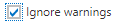 Check Box and click
Check Box and click  .
.