 to export the report directly to PDF Format in order to print/save the
Budget Analysis.
to export the report directly to PDF Format in order to print/save the
Budget Analysis. The Budget Analysis Comprehensive Report will include the Appropriation Beginning Balances, Appropriation Changes, Appropriation Balance, Encumbrances, Payments, Encumbered Balances, Unencumbered Balances, Appropriation Requests, Requested and Unrequested Balances for the Date Range specified.
Click the Options Menu, Analysis Tools/Reports, Budget Analysis Comprehensive to access the Budget Analysis Comprehensive Form.
Input Specifications are as follows:
Begin Date: Use the Drop Down Calendar Box or type to enter the Begin Date for the Budget Analysis.
End Date: Use the Drop Down Calendar Box or type to enter the End Date for the Budget Analysis.
Classification Bolding Selection: Use the Drop Down List Box to enter the Classification Bolding you want to use for the Budget Analysis, if applicable.
Print Detail: Check the Print Detail Check Box if you want the Detail to print on the report.
Grouping and Printing Choices
Group Order: Enter the order in which you want the Dimensions to print on the Report. For example, if you want the Fund to print first, enter a 1. To print the Program next, enter a 2 and so on.
Total: If you want the total for each Dimension to print on the report, check the Total Check Box.
Bold: If you selected Classification Bolding Selection above, check the Bold Check Box to bold the Dimension.
Page Break: If you want to page break after a Dimension, check the Page Break Check Box.
Filter: You may enter a value to filter the Dimensions you want to print.
Click
 to export the report directly to PDF Format in order to print/save the
Budget Analysis.
to export the report directly to PDF Format in order to print/save the
Budget Analysis.
Click
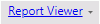 to open the Report Viewer options.
to open the Report Viewer options.
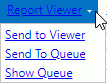
Click Send to Viewer to send the report to Report Viewer where you can save/print the Report in various formats.
Click Send to Queue to queue the report and open the Report Queue. (Note: When you send a report to queue, you do not have to wait for the report to finish processing in order to start another report or work somewhere else in the application.)
The last report sent to the Report Queue will be listed as the first item in the Report Queue. All other reports sent to the Report Queue will also be listed in Started order.

Status: Processing
If the Status is Processing, the User can Delete, Rename or Refresh the report.
Status: Completed
If the Status is Completed, the User can Delete, Rename or Review the report. If you select Review, the report will be sent to the Report Viewer.
Click  to
go back to the Budget Analysis Form to print another report. Click
to
go back to the Budget Analysis Form to print another report. Click  to
exit the Budget Analysis Form and continue working within the application.
to
exit the Budget Analysis Form and continue working within the application.
You can navigate to the report at any time and click Show Queue to view the Report Queue, check the status of the report, and use the options listed above.
Click  to
save the criteria entered as the default for the Budget Analysis.
to
save the criteria entered as the default for the Budget Analysis.
If you have Default Criteria
set, click  if you want to clear those settings.
if you want to clear those settings.
Budget Analysis Comprehensive Column Definitions:
Appropriation Beginning Balance: Is the Appropriation's Beginning Balance as determined by the Entry Type used (B-Beginning Balance) when the Appropriation was added/edited in Appropriation Maintenance.
Appropriation Changes: Displays the appropriation's changes as determined by the Entry Type used (A-Adjustment, S-Supplemental, T-Transfer) when the Appropriation was added/edited in Appropriation Maintenance.
Appropriation Balance: Is the Appropriation Beginning Balance plus the Appropriation Changes (whether negative or positive).
Encumbered: The total amount of the Purchase Orders coded to the Appropriation.
Paid: The total amount paid on the Purchase Orders.
Encumbered Balance: Encumbered minus Paid.
Unencumbered Balance: Appropriation Balance minus Encumbered.
% Enc Budget: This is the percentage of the Appropriation that is encumbered through Purchase Orders.
Appropriation Requests: The total amount of requested appropriation changes (i.e., From the Purchase Requisition/Appropriation Requests Tab with Requested, Submitted, Sent Back or Approved Status.)
Requested: The total amount of purchase requisitions (i.e., From the Purchase Requisition/Purchase Requisition Tab with Requested, Submitted, Sent Back or Approved Status. Note: Warehouse Requisitions are also included in the total.)
Unrequested Balance: Unencumbered Balance minus Appropriation Requests (whether negative or positive) minus Requested Balance.
NOTE: The totals you see in the report are dependent upon the Date Range entered for the report criteria. The totals displayed in the Appropriation Beginning Balance and Appropriation Changes column are dependent upon the Entry Type used when the Appropriation was added/edited in Appropriation Maintenance.