 link.
link.
From
the Home Page, click the  link.
link.
The Manage Account Screen will appear.
Click  under the Security Heading.
under the Security Heading.
The Security Screen will appear.
The Sign In with Microsoft® button, or the Sign In with Google® button will appear depending on your school district's Identity Provider.
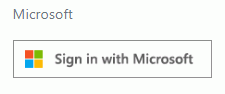
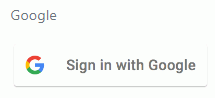
Click the appropriate button.
Read the Identity Provider Disclaimer.
Check the "I have read and understand the Identity Provider Disclaimer" Check Box.
Click 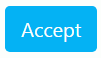 .
.
You will be redirected to the Identity Provider's Sign In Page. Enter your Identity Provider Credentials.
To view documentation for Google® Identity Provider Workflow Examples, click here.
Google® is a registered trademark of Google Inc. Use of this trademark is subject to Google Brand Permissions.
Microsoft® is a registered trademark of Microsoft, Inc. Use of this trademark is subject to Microsoft Trademark & Brand Guidelines.